You turn on your computer, go make a coffee and sit at your desk psyched for the day ahead. First things first, you check your email. Ugh.
The inbox fairy bypassed you again last night. Even worse, there’s a good number more emails in there than when you shut it down last night. The scenario repeats during the day as you check, shuffle, reply and reread. All the while your inbox is growing more unwieldy, a greater source of stress, by the hour.
What are the benefits of maintaining a nice inbox?
- You don’t waste valuable time checking each (usually not time critical) email as it arrives. Not only does it take time to check the message, it distracts your focus from the work you are doing.
- You don’t run the risk of missing important messages in a sea of irrelevant “stuff”
- When you do check your messages it will be a much quicker exercise
There are a few simple processes that you can put in place, rather than let email chew up any more of your valuable time and mental energy that it needs to.
1. Keep the checking in check
The first and possibly most important change is to minimise how often you check your email. Don’t let your time be guided by your inbox!
- Turn off email notifications. Very, very few people need an alert for each and every email as it arrives. If you have a job where it is critical you must see every email as it arrives ignore this rule, but be aware than these people are few and far between.
- Generally try to limit your checking of the inbox to 2-3 times daily. Say first thing in the morning, middle of the day and before packing up for the day.
2. Do something with every email
When you do check, every time you open an email, take action:
- Create an action in your to do list
- Archive
- Reply
- Delegate
- Delete
This will prevent your inbox from filling up with “Oh, I’ll get to that later” emails. Flagged, unread, in a folder or not, these take up mental energy every time you see them. Eventually they turn into “What was I going to do with that?” emails. Take action the first time.
3. Unsubscribe ruthlessly
Over time our inboxes become busy with subscribed newsletters, blog posts and other “useful information” that seemed like a good idea at the time. Periodically, think about whether you’re still getting value from any subscribed emails. Don’t be afraid to hit the Unsubscribe link if the answer is “No”.
If you’re thinking they might have something useful in the future, but you haven’t read or found something helpful in the last four editions, unsubscribe. You can always set a reminder to check the website for news. And believe me, special offers come around with amazing regularity. You’re not going to miss out.
4. Use management tool
For particularly unruly inboxes, it might be helpful to enlist a management tool, especially in the initial stages of getting things under control. Mailstrom and Sanebox are two web apps in this category. They act as a filter of sorts, between your mail server and inbox. Both apps require access to your mail accounts, of course, but only access mail headers so the contents are safe. Both work with Exchange, Gmail, Apple Mail and a host of other services.
I’ve been using Mailstrom for a couple of months to help with a quick clean out, especially after the weekend when I haven’t opened my mail at all.
Mailstrom sorts your mail using preset filters such as Lists (mailing lists), Social (notifications from social networks), Shopping and From. It allows you to bulk or selectively delete emails within each of the filters and even unsubscribe from mailing lists.
Mailstrom is in beta at the moment (stable, in my experience) and currently offers an unlimited free trial. I expect there will be a monthly subscription charge when the app leaves beta. It only works with IMAP accounts, so you would need to confirm that your email service supports IMAP (the majority do).
Like Mailstrom, Sanebox also filters email. Its main attraction is that it automagically decides which emails are important and highlights those for you, hiding everything else. As you use Sanebox, it learns what you deem important so this process becomes more and more accurate. Don’t worry, all your other emails are still accessible, just out of view.
Sanebox has a free trial and then is a subscription service starting at just over $2/month.
5. Rules rule
Once the deluge is under control rules can help keep things neat and tidy. Rules allow your mail to be automatically sorted as it comes into your inbox. So for example, all emails that mention Project X or are from the Project X team could be sent directly to the Project X email folder. Or all emails from Mary Smith could be highlighted in orange. Or all messages from that pesky Bob Jones could be sent straight to the trash. You get the idea.
A couple of things to keep in mind with email rules:
- If you send mail straight to folders, ensure they’re checked regularly. You don’t want to have a black hole where these supposedly important messages disappear never to be seen or thought of again (I might be speaking from experience here).
- There is no “best” way to set up email rules. Think about your workflow and what would suit you. For example you could process rules by:
- Client
- Team
- Keywords
or a combination of the above.
Setting up rules
While setting up rules differs slightly in each mail application, the basics are the same. These are some useful application specific tutorials.
- Microsoft Outlook
- Gmail (rules are called filters)
- Apple Mail
Images: shareski, RambergMediaImages, ell brown CC by 2.0


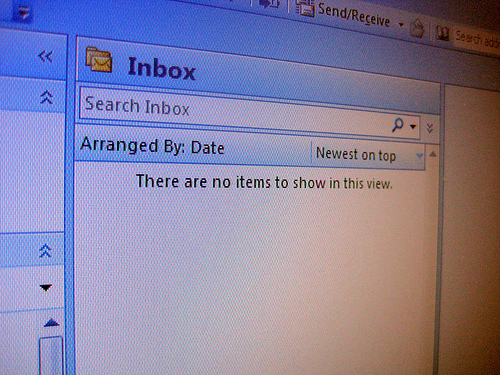


Trackbacks/Pingbacks